Have you ever updated your website and suddenly lost your Google rankings? Or redirected an old page, but your traffic disappeared? If yes, then chances are your 301 redirects were not done right. Most website owners make simple redirect mistakes that cost them years of SEO work.
In one case study, a single website redesign with a poor 301 redirect setup led to an 80% drop in organic traffic and a 60% decrease in conversions. That’s not just bad luck, it’s poor planning.
Redirects seem small, but their impact is huge. They control how search engines and users move across your site. Get them wrong, and you could send all your traffic into a dead end. Get them right, and they protect your SEO.
Let’s start from the top.
What is a 301 Redirect?
A 301 redirect is a permanent redirect from one URL to another. It tells both browsers and search engines that a page has moved permanently. When you use a 301 URL redirect, you’re sending users and search engines to a different page than they originally requested.
The status 301 is the HTTP response code that signals this redirect. Think of it like a change of address card you give to Google. You’re saying, “Hey, this page lives here now. Update your records.”
Why use 301 permanent redirects? Simple: it helps preserve your traffic, link value, and rankings. Without it, you’d lose all the trust and authority your old page built up. And that’s bad for SEO.
Why Are 301 Redirects Important?
The main reason to use 301 redirects is SEO. When a page moves or you change your site structure, you don’t want to lose your backlinks, traffic, or keyword rankings.
Google treats 301 permanent redirects as a strong signal that the new page should inherit the old one’s value. That means most of your PageRank and authority transfers over. If you just delete a page or use a temporary redirect, you risk losing all that history.
Also, it’s better for users. They don’t hit a 404 error page. They land on the right content fast. So you improve user experience and protect your SEO. That’s why knowing what is the purpose of a 301 redirect can save your entire website from collapse.
When Should You Use a 301 Redirect?
You should use a 301 redirect any time a URL changes permanently. Here are some clear situations:
- Changing the domain name, such as moving from www.oldsite.com to www.newsite.com, calls for a 301 redirect to transfer all existing traffic and SEO authority to the new address.
- Updating a page URL, like switching /services to /digital-marketing-services, improves keyword targeting but needs a redirect to retain search rankings.
- Removing a page that still gets visits requires redirection to a relevant alternative so the traffic isn’t lost.
- Merging two or more similar articles into a single page must be followed by redirects to ensure users and search engines land on the right resource.
- Fixing duplicate content problems often involves choosing a single URL version and redirecting the others to avoid cannibalizing traffic.
- Migrating a site from HTTP to HTTPS is a permanent change and should be followed by full redirection to preserve secure indexing and rankings.
Every time you make these changes, use a 301 redirect. This ensures your rankings don’t disappear overnight.
Common Mistakes to Avoid with 301 Redirects
301 redirects can protect your SEO, or destroy it. Many people make the same mistakes again and again:
- Redirect chains: One redirect leads to another and another. This slows pages and confuses Google. Always link directly to the final destination.
- Looping redirects: Page A redirects to Page B, which redirects back to A. This creates an endless loop and breaks the page.
- Redirecting to irrelevant pages: Don’t send a product page to your homepage. Match the content.
- Using 302 instead of 301: A 302 is temporary. It doesn’t pass SEO value like a 301.
- Forgetting to update internal links: Don’t keep links pointing to the old URLs. Update them to avoid unnecessary redirects.
- Too many redirects: Google may stop crawling if there are too many redirects in a row.
How to Set Up a 301 Redirect
301 redirects can be done in many ways, depending on your setup. Let’s go deeper into each method.
1. Setting Up 301 Redirects in .htaccess (for Apache servers)
You’ll find the .htaccess file in your root directory. Open it and add:
Redirect 301 /old-page.html http://www.example.com/new-page.html
Make sure the syntax is exact. One typo can crash your site. Use this only if you’re confident working with server files.
2. Using NGINX for 301 Redirects
For NGINX, add this to your server block:
rewrite ^/old-page$ http://www.example.com/new-page permanent;
Restart your server after editing. Always back up your configuration first.
3. WordPress Plugins
If you’re using WordPress, plugins like Redirection make it easier. No code required. You just enter the old and new URLs, and the plugin does the rest.
4. Using CMS Redirect Settings
Platforms like Shopify, Wix, and Squarespace have built-in tools. Look for URL redirects or SEO settings. Enter your old and new URLs. Test it after saving.
5. Redirects via PHP
If you want to do it in PHP, use this code at the top of your old page:
<?php
header(“HTTP/1.1 301 Moved Permanently”);
header(“Location: http://www.example.com/new-page.html”);
exit();
?>
It tells the browser and Google that the page has permanently moved.
6. Redirecting with JavaScript (Not Recommended for SEO)
Technically, you can do it:
window.location.replace(“http://www.example.com/new-page.html”);
But Google might not see it as a proper redirect. Use it only if you have no server access.
How to Test and Monitor Your Redirects
After setting up a 301 redirect, always test it. Tools like Screaming Frog, Ahrefs, or Google Search Console help you check if your redirect is live and working properly.
Here’s what to check:
- Always verify that the response header displays a status 301 code to ensure the redirect is functioning correctly.
- Ensure the redirection lands on the intended final URL and not a fallback or placeholder.
- Check if the redirect jumps through multiple URLs; avoid chains and loops to maintain speed and SEO integrity.
You can also use Chrome extensions like Redirect Path for quick checks. And regularly audit your site to fix any broken or outdated redirects.
301 Redirects vs Other Redirects
Not all redirects are the same. Here’s a comparison:
| Type | HTTP Status | Purpose | Passes SEO Value? |
| 301 Redirect | 301 | Permanent move | Yes |
| 302 Redirect | 302 | Temporary move | No |
| 307 Redirect | 307 | Temporary, same method | No |
| Meta Refresh | HTML-based | Delays page load, not recommended | Partially |
| JS Redirect | – | Controlled by JavaScript | Often missed by bots |
Use 301 when you’re sure the move is forever. Don’t mix up 302 or 307 unless you know why.
Final Thoughts
301 redirects look small, but they carry big weight. Done right, they protect your SEO, help users, and make site migrations smooth. Done wrong, and they can destroy traffic overnight.
Always test your 301 redirects. Avoid chains. Use proper methods depending on your tech stack. Know what the purpose of a 301 redirect is before you hit save. You don’t get second chances here.
Want to avoid the pain of traffic drops? Let Rankfast help. We handle redirects, SEO audits, and full migrations with zero guesswork.
FAQs
1. What is a 301 redirect?
A 301 redirect is a permanent way to send users and search engines from one URL to another.
2. Does a 301 redirect affect SEO?
Yes. A 301 redirect passes about 90–99% of the original page’s SEO value to the new URL.
3. Can I use 302 instead of 301?
No. A 302 is temporary and does not transfer SEO authority like a 301.
4. How do I know if my redirect is working?
You can check it with tools like Google Search Console or browser plugins like Redirect Path.
5. Can I have multiple 301 redirects in a row?
Avoid that. Chains confuse search engines and slow down pages. Always redirect to the final URL.
6. Do I need to update internal links after a 301 redirect?
Yes. It improves site speed and avoids unnecessary redirects.
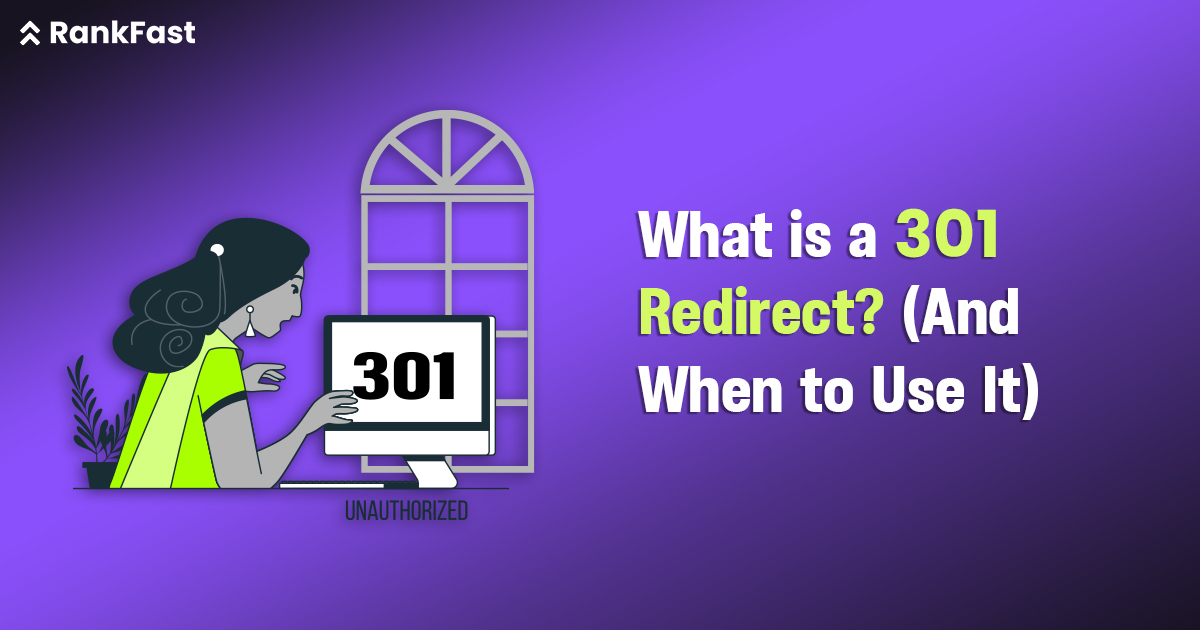
Leave a Reply