Most marketers lose revenue without even knowing it. They run campaigns, get form fills, close deals later, but never connect them back to ads. Many skip offline conversion tracking due to confusion, tech gaps, or simply bad processes. This gap leads to wrong budget choices. In this blog, we’ll walk through how to set up offline conversions in Google Ads, step-by-step, simply and precisely.
What Are Offline Conversions in Google Ads?
An offline conversion happens when a user interacts with your Google ad, maybe clicks a lead form, calls your business, or visits a landing page, but completes the final step later. This could be after a sales call, product demo, or store visit.
These types of conversions don’t happen in the digital space. They’re harder to trace. Yet, they matter the most. A form fill isn’t a sale. A consultation isn’t revenue. What happens after the lead enters your CRM is the real conversion.
That’s where offline conversion tracking comes in.
When you upload offline data (like sales from leads), Google links that data back to the original click using a unique ID: the GCLID. This process helps you measure which ads and keywords actually drive real sales, not just visits or calls.
It’s easy to overlook. You think your campaign’s failing. But maybe it’s not. Maybe it’s converting outside the system, and you’re just not tracking it.
Understanding how to set up offline conversions in Google Ads helps bridge this visibility gap. If you close deals over the phone, in person, or through internal CRMs, this is for you.
Why Track Offline Conversions?
Most campaigns don’t fail because of traffic or poor ads. They fail in measurement. You may generate hundreds of leads, but how many actually convert? If you don’t feed this back into your Google Ads account, Google won’t learn what a good lead looks like.
Offline tracking allows:
- Better bidding: Google Smart Bidding works better when it sees real revenue events.
- Improved targeting: Ads are shown to users more likely to convert.
- Cleaner reporting: You stop counting vanity leads. Start measuring real business.
Let’s say you run a lead gen campaign for real estate. One hundred people fill out the form. Only 5 buy a property. Google only sees those 100 forms as conversions. That skews your data. You keep paying for poor leads.
By uploading the five final sales, you help Google adjust.
The result? Over time, the system learns which ad + keyword + device combo brought those actual buyers. Your cost per acquisition drops. Your quality improves. You stop wasting budget.
In B2B, insurance, healthcare, real estate, or any high-ticket product, how to set up offline conversions in Google Ads becomes not optional, but necessary.
Prerequisites for Setting Up Offline Conversions
Before you begin, there are key requirements. You can’t just upload a spreadsheet randomly. You need to set the structure.
- GCLID capture system
You must collect GCLID on form submission or lead capture. This is the unique click ID. - CRM integration or export ability
You need to store GCLIDs with your leads so you can export them later after they convert. - Proper timestamp tracking
Google checks if the time of conversion is within the allowable time from the click. - Conversion action setup
You must first create an offline conversion action in your Google Ads account.
According to Google, advertisers who upgraded to enhanced conversions for leads by including first-party data in their offline imports saw a median 10% increase in conversion counts compared to standard offline methods.
That means better tracking = better results.
Even if your team handles leads manually, how to set up offline conversions in Google Ads should be part of every lead-based funnel plan.
How to Enable GCLID Tracking
This step is critical. If you don’t track the GCLID, you can’t upload offline conversions.

Steps:
- Add GCLID to your lead forms
In your landing page form, use a hidden field. Populate it using JavaScript that pulls the GCLID from the URL. - Store the GCLID
When someone submits the form, save the GCLID in your CRM with other lead details. - Set up the URL tracking template
Add {gclid} to your final URL tracking template in Google Ads. This ensures the click ID passes through. - Keep the data clean
Make sure each lead has the correct GCLID attached. No blank fields. No duplicates.
Why this matters: The GCLID is the only thing that links your ad click to the later offline sale. If it’s missing, your upload will fail.
Think of it as a fingerprint. Without it, the system doesn’t know who touched what.
Creating an Offline Conversion Action in Google Ads
Before you upload offline conversions, you must first create a matching conversion action.
Steps:
- Log in to Google Ads.
- Click Tools > Conversions.
- Create a new conversion action.
- Choose Import > Other data sources or CRMs.
- Select Offline conversions.
- Name it clearly: “Closed Deals,” “Offline Sales,” etc.
- Choose the correct attribution model.
- Set the value, either fixed or variable, depending on your sale type.
Match your upload file name exactly with this conversion action name. If they don’t match, uploads will fail.
This conversion action acts like a container. You’ll pour data into it regularly.
One tip: If you run multiple campaigns for different products, create separate conversion actions. This gives you sharper reporting.
Formatting Your Offline Conversion Data
Google needs data in a specific format. This is not flexible. You must prepare your file correctly.
| Column Name | Description | Format Example |
| Google Click ID | Unique GCLID captured during the lead form | Cj0KCQjw4s-kBhC… |
| Conversion Name | Name of the offline conversion action | Offline_Sale_Q2 |
| Conversion Time | When the sale happened | 2025-06-10 13:55:00 |
| Conversion Value | How much revenue did it make | 6500 |
| Currency Code | ISO code like USD, INR | USD |
Use a spreadsheet or .CSV file. Upload via Google Ads or API.
Don’t include extra columns. Don’t rename headers. Small errors will block the whole upload.
Keep time zones consistent. Google uses the account’s time zone. Consistency matters. Train your team to export this weekly or monthly.
How to Upload Offline Conversions to Google Ads
Once the file is ready, upload it using one of these:
- Google Ads UI
- Go to Tools > Conversions
- Click “Uploads.”
- Choose your file and import
- Go to Tools > Conversions
- Google Ads API
- For automation, use the offline data upload feature via scripts or API tools
- For automation, use the offline data upload feature via scripts or API tools
- Google Ads Editor
- Bulk upload via this desktop tool for large teams
Keep this in mind: Imported offline conversions typically appear in Google Ads within ~3 hours of upload. Sometimes faster, but give it a window before checking results.
Always preview before final submission. Check for rejected rows or missing GCLIDs. Add this to your marketing SOP. Run it weekly or monthly. Don’t let sales data sit idle.
Verifying and Troubleshooting Offline Conversions
After upload, your work is not over. You must verify results.
- Go to Tools > Conversions > Uploads > View Status
- Look for:
- Total rows
- Successful imports
- Failed rows
- Total rows
- Fix errors:
- Wrong conversion name
- Missing or invalid GCLID
- Wrong time format
- Currency mismatch
- Wrong conversion name
If conversion data doesn’t show, recheck:
- File format
- Conversion action name
- Time range of your view (last 30 days)
- Upload limits
Make sure your CRM is storing data cleanly. Sync frequently to reduce mismatch.
Use a test record before full upload to avoid wiping out budgets based on bad data.
Best Practices for Offline Conversion Tracking
To get the most out of how to set up offline conversions in Google Ads, follow these guidelines:
- Capture GCLID on every form. Never skip this.
- Map CRM fields to offline upload fields properly.
- Update your file structure monthly.
- Review failed uploads after every batch.
- Use enhanced conversions to include user email or phone data.
- Keep a backup log of uploaded files for audits.
- Use clear conversion names, don’t just call it “offline sale.”
- Coordinate with the sales team, make sure they close the loop.
Think of it as training the algorithm. You feed it clean, labeled results. It learns faster.
Final Thoughts
Offline conversions are not extra work. They are the missing part of your ad strategy. Without them, Google sees half the picture. You spend on leads but don’t measure revenue. That breaks the loop. When you know how to set up offline conversions in Google Ads, you don’t guess. You upload real results, improve bidding, reduce waste, and grow profits.
At Rankfast, we build full-funnel systems that track leads from click to close. Ready to fix your tracking? Let’s get started.
FAQs
1. What is a GCLID in offline conversion tracking?
A GCLID is a Google Click ID that tracks each ad click. It links the ad to a later offline action, like a sale.
2. Can I track conversions without a GCLID?
No. GCLID is required for linking the original ad click to the offline conversion event.
3. How often should I upload offline conversions?
Weekly or biweekly is best. This keeps your Google Ads optimization accurate and up to date.
4. What happens if my upload file has errors?
The file won’t process. Google will reject rows with missing or incorrect data. You must fix and re-upload.
5. Can enhanced conversions help with offline tracking?
Yes. Adding first-party data like email or phone improves match rates, especially when GCLID is missing.
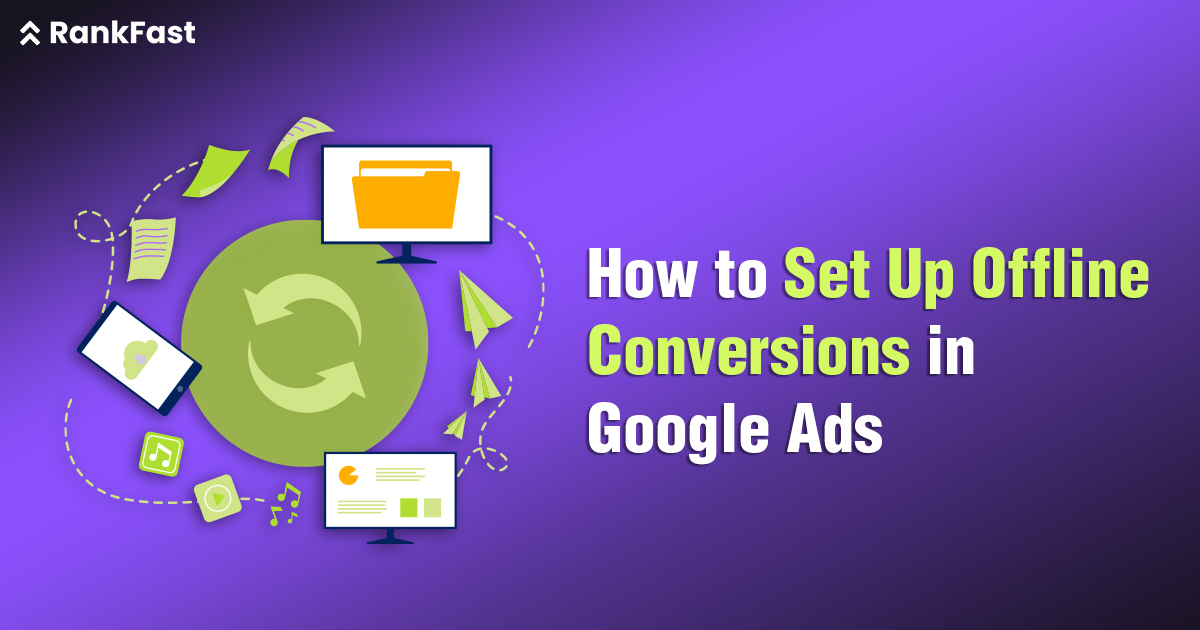
Leave a Reply