Why does your website lose traffic even when rankings seem stable? Many SEOs check keywords but miss technical gaps. One big mistake is ignoring Google Search Console or using it only once a month. Another? Not using it with Google Analytics or Looker Studio.
Unlike its previous 90-day limit, GSC now keeps your performance data for 16 months, yet most marketers don’t compare old vs. new traffic properly. In this blog, we explain how to use GSC the right way.
What is Google Search Console (GSC)?
Google Search Console is a free tool from Google that helps website owners track how their site performs in organic search. But it’s more than just a data panel. It shows how Google reads your website.
This guide to Google Search Console will walk through every report, setting, and feature. A basic understanding is not enough anymore. For example, just looking at “clicks” or “average position” won’t tell you why a page stopped ranking last month. You need to track which URLs dropped impressions, what keywords were affected, and if any indexing issues appeared.
Google Search Console beginner guide users often think GSC is only for fixing crawl errors. That’s wrong. It helps with:
- Writing better meta descriptions
- Improving mobile usability
- Understanding why traffic dropped
- Seeing which pages Google removed from index
- Finding keyword opportunities based on impressions
It also gives insight into user queries and helps verify if your content matches search intent. You can test live URLs, submit sitemaps, check mobile issues, and much more.
To grow in organic search, GSC is the starting point. It doesn’t give you strategy, but it shows what’s working. This guide to Google Search Console helps turn that data into actions.
Why Google Search Console Matters for SEO
Google doesn’t email you if your site breaks. GSC does. For SEO, GSC is not optional. It’s essential.
First, it tracks clicks, impressions, click-through rate (CTR), and rankings for every keyword. Second, it shows how many of your pages are actually in the index. These two insights alone help shape your SEO roadmap.
Many SEOs waste hours guessing why a page isn’t ranking. Instead, open GSC, check Performance and Coverage reports. If a page is not indexed, it won’t rank. Simple.
Another powerful use: finding long-tail keywords. Look at queries with high impressions but low clicks. Fix the meta title and snippet. You’ll often see improvement within weeks.
Marketers ignore GSC because they find the interface dry. But smart SEOs use it with other tools. Combining GSC with GA and Looker Studio helps align search visibility with user behavior. You can then build dashboards to answer:
- Are visitors bouncing after landing?
- Which keywords lead to conversions?
- Are mobile users clicking less?
This is the level most SEO teams never reach. A Google Search Console beginner guide may stop at setting up reports. But if you want better SEO, you must use the reports to fix and grow.
GSC matters because it shows Google’s side of your content story.
How to Set Up Google Search Console
Setting up GSC takes less than 10 minutes. But doing it wrong can hide data.
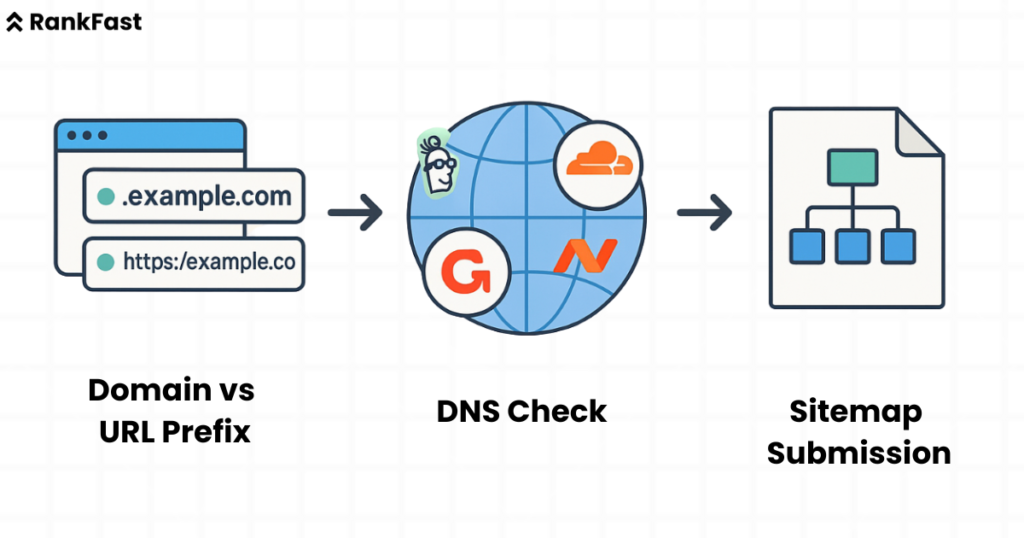
Step-by-step:
- Visit search.google.com/search-console
- Click “Add Property”
- Choose between Domain or URL Prefix
If you choose Domain, you’ll need DNS verification via your domain provider like GoDaddy, Namecheap. Use this if your site has both www and non-www, HTTP and HTTPS.
URL Prefix is simpler, using HTML tags or Google Tag Manager. But it shows data only for that specific URL pattern.
Once you verify:
- Submit XML sitemap immediately
- Check index status
- Enable email alerts for issues
For a Google Search Console beginner guide, the mistake is skipping sitemap submission. Another is using URL Prefix when the Domain was better. Use Domain property unless you run a subdomain.
Also, add all site variations. Like:
Verify all. Then focus on the one where canonical URLs point.
1. Understanding the Performance Report
This is where SEO starts.
The Performance Report gives four key metrics:
- Clicks
- Impressions
- CTR
- Average Position
You can filter this data by:
- Query
- Page
- Country
- Device
- Date range
Unlike before, you now get 16 months of history. This makes seasonal SEO tracking easier. You can compare Diwali 2023 vs. 2024 data in clicks and keywords.
A Google Search Console beginner guide may show you how to track top pages. But you should go deeper:
- Check pages where CTR is below 1%. Rewrite titles.
- Look at queries with positions 8–12. Add sections to content.
- Compare mobile vs. desktop clicks.
Pro tip: Export data every quarter. Track drops in impressions atthe page level. Use Google Sheets with conditional formatting to catch major drops early.
In short, this part of the guide to Google Search Console gives you the ‘what’. You find the ‘why’ through deeper analysis.
2. Inspecting and Indexing URLs
GSC has a feature called URL Inspection Tool. It lets you test any live URL.
You paste a page URL, and GSC shows:
- If it’s indexed
- Last crawl date
- Mobile usability
- Canonical URL
- Structured data issues
Use this to fix index issues. Example:
- Your blog post isn’t ranking
- You check GSC, it’s not indexed
- You click “Request Indexing”
It takes 1–2 days to process. Use this tool after updating important pages. Also, check if Google sees the same canonical as you’ve set.
Many SEO teams ignore index status until pages vanish. But smart use of URL inspection lets you track and recover fast.
This Google Search Console beginner guide recommends using this tool weekly, especially after content updates or website migrations.
3. Using the Coverage Report to Fix Errors
This report shows which pages are indexed and which are not, and why.
Errors may include:
- Soft 404
- Redirect error
- Crawl issue
- Blocked by robots.txt
- Duplicate without user-selected canonical
Use filters to group similar issues. Export the list and fix one error type at a time.
GSC lets you validate fixes. Once corrected, click “Validate Fix” and track progress.
Here’s where beginners fail. They assume the problem is solved after fix. But you must follow through validation.
The guide to Google Search Console becomes useful only if you close the feedback loop.
4. Enhancement Reports: Core Web Vitals, Mobile Usability & More
These reports show user experience issues.
Key sections:
- Core Web Vitals (LCP, FID, CLS)
- Mobile Usability
- HTTPS Status
- Breadcrumbs
- Sitelinks Searchbox
Fixing Core Web Vitals needs dev help, but you must track it. Google considers these part of ranking.
If your page fails Mobile Usability, Google may not show it to mobile users, even if keywords match.
Google Search Console beginner guide users should check this weekly. Especially on e-commerce or CMS-heavy sites where minor updates can break templates.
Also, if using AMP or structured data, check those reports. One error can remove your content from Featured Snippets.
5. Submitting Sitemaps in Google Search Console
Submit a clean XML sitemap after setting up GSC.
Use sitemap index if you have many URLs. Example:
- sitemap-posts.xml
- sitemap-products.xml
- sitemap-tags.xml
Go to the “Sitemaps” tab > paste full sitemap URL > click Submit
GSC will tell you:
- How many URLs it found
- How many got indexed
- If errors exist
Update sitemaps weekly for content-heavy sites. If you’re removing many URLs, resubmit the updated sitemap to speed up deindexing.
Most beginners skip this or submit only once. But it’s part of maintaining healthy visibility.
How to Use Search Console for Keyword Optimization
GSC shows which queries your pages appear for, even if they don’t get clicks.
Track queries by page. Example:
- Page: /seo-services/
- Query: “best seo company Miami” (shown but not clicked)
Now add this phrase to the content, title, or subhead. Then monitor if clicks improve.
Use filters like:
- Position > 10 (mid-page)
- Impressions > 100
- CTR < 1%
These are keyword goldmines.
Also, check queries by device. If CTR is low on mobile, maybe title is cut or less attractive.
This part of the guide to Google Search Console improves real SEO, not theory. You move beyond tools like Ahrefs and work with Google’s own data.
Common GSC Errors and How to Fix Them
| Error Type | Reason | Fix |
| Soft 404 | Page returns content-less page | Add content or 301 redirect |
| Alternate page with canonical tag | Wrong canonical | Update rel=canonical to correct URL |
| Crawl anomaly | Server or DNS issue | Fix hosting or submit again |
| Blocked by robots.txt | Disallowed in file | Allow in robots.txt or remove rule |
| Duplicate without canonical | No tag present | Add rel=canonical properly |
Fix these quickly. Errors impact indexing, which kills rankings.
How to Connect Google Search Console with Other Tools (GA4, Data Studio, etc.)
You must link Google Analytics (GA4) with GSC. Go to Admin > Property Settings > Adjust Search Console linking.
In Looker Studio, pull GSC data via connectors. Build reports like:
- Clicks by landing page
- CTR by country
- Impression drop by device
Combining GSC, GA, and Looker Studio helps connect search visibility with user behavior. This makes decisions better.
Example:
- High impressions but low conversions? Tweak landing page.
- High clicks, high bounce? Wrong audience.
- Low CTR? Change snippet.
Only when GSC talks to GA and Studio, you see the full picture.
Final Thoughts
GSC isn’t just a tool. It’s the only way to see how Google sees your website. But only if you use it right. Setup, monitor, fix, connect. That’s the flow. Don’t treat it like a once-a-month report. Make it your SEO dashboard.
We at Rankfast help brands track, audit and grow using Google Search Console. Book a call to see how we can build your custom SEO setup.
FAQs
1. How often should I check Google Search Console?
Check weekly for all core reports, and daily during site migrations or SEO campaigns.
2. Does GSC show all backlinks?
No. It shows a sample. Use it with Ahrefs or SEMrush for a deeper link audit.
3. Can GSC track keyword rankings?
Yes. It shows the average position and CTR for each query by page.
4. What’s the difference between Index and Coverage?
The index shows pages included in Google’s index. Coverage shows status and errors during crawling.
5. Is GSC data real-time?
No. Performance data updates with 2–3 day delay. URL Inspection is near real-time.
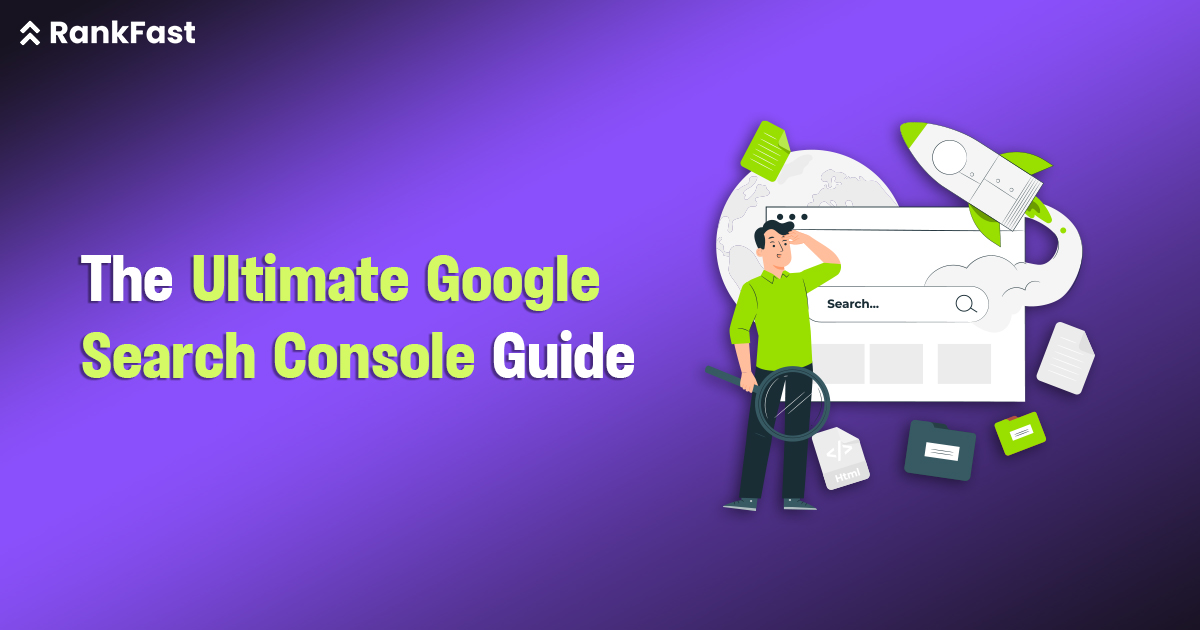
Leave a Reply